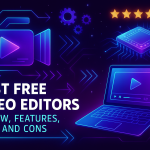Physic Material in Unity: All About Friction, Elasticity, and Their Use in Games
13 Oct 2025
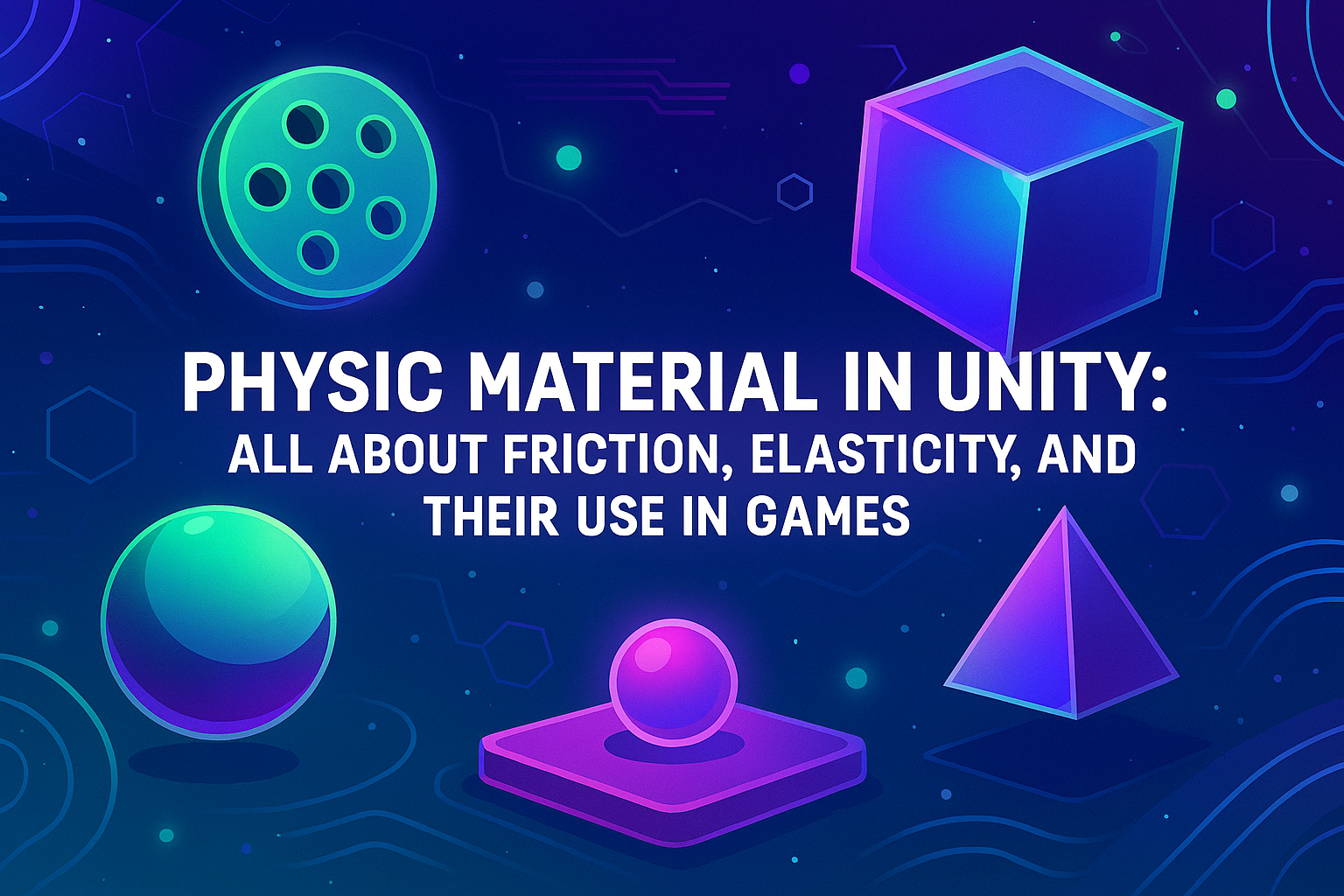
What is Physic Material?
Physic Material is a special asset that configures how a physical body interacts with other bodies through a system of colliders. It does not affect the visual display of the object, but only its physical properties. Without Physic Material, the object will behave by default during collisions: have standard friction and minimal bounce.
How to create Physic Material in Unity
Creating a Physic Material is very simple:
Right-click in the Project panel.
Select Create > Physic Material.
Give the new material a meaningful name, such as "IceMaterial" or "RubberMaterial".
After that, adjust the parameters in the Inspector.
Physical Material Basic Parameters in Unity
Dynamic Friction
This controls the friction when objects move relative to each other. The value ranges from 0 (very slippery) to 1 (very sticky).
Static Friction
Friction between stationary objects. Also ranges from 0 to 1. The higher the value, the harder it is to start moving the object.
Bounciness
This determines how much the object will bounce when colliding. 0 is no bounce at all, 1 is a perfect bounce without losing energy.
Friction Combine and Bounce Combine
These parameters determine how the friction and bounce values between two materials will be combined when colliding:
Average — the average value of the two materials is taken.
Minimum — the minimum value is used.
Maximum — the maximum value is used.
Multiply — the values are multiplied.
Typical examples of using Physic Material
Ice: Low dynamic and static friction, almost zero bounce.
Rubber: High elasticity and high friction.
Metal: Medium friction, low bounce.
Grass or ground: Medium or high friction, minimal elasticity.
How to apply Physic Material
To apply Physic Material:
Find an object with a Collider (e.g. BoxCollider, SphereCollider).
In the Inspector, drag the Physic Material to the "Material" field of the Collider component.
You can also change materials dynamically via a script:
public class ChangeMaterial : MonoBehaviour
{
public PhysicMaterial slipperyMaterial;
void Start()
{
GetComponent().material = slipperyMaterial;
}
}
Practical tips
Don't overuse too high springiness values. Multiple bounces can cause chaotic behavior of objects.
If the object should not slide, set high static and dynamic friction.
When creating large game levels, try to optimize the number of unique Physic Materials - this can slightly affect performance.
Common mistakes
Applying a Physic Material to an object without an active Collider. In this case, the material will have no effect.
Incorrect settings for combining friction and bounce can give unexpected results when different objects collide.
Examples of Popular Physic Materials
Ice material
Ideal for creating slippery surfaces where objects easily lose traction.
Dynamic Friction: 0.05
Static Friction: 0.05
Bounciness: 0
Friction Combine: Minimum
Bounce Combine: Average
Rubber (trampoline, ball)
Used where objects need to bounce strongly and stick tenaciously to the surface.
Dynamic Friction: 1
Static Friction: 1
Bounciness: 0.9
Friction Combine: Maximum
Bounce Combine: Maximum
Asphalt material
A surface with good traction and minimal bounce — great for racing tracks.
Dynamic Friction: 0.8
Static Friction: 0.9
Bounciness: 0
Friction Combine: Average
Bounce Combine: Minimum
Sand material
High friction to slow down objects.
Dynamic Friction: 1
Static Friction: 1
Bounciness: 0
Friction Combine: Maximum
Bounce Combine: Minimum
Metal Surface
Low friction and low bounce, suitable for industrial objects or space stations.
Dynamic Friction: 0.3
Static Friction: 0.4
Bounciness: 0.1
Friction Combine: Average
Bounce Combine: Minimum
Conclusion
Physic Material is a powerful tool in Unity for creating a variety of physical interactions: from slippery surfaces to bouncy trampolines. Understanding and properly setting up Physic Materials allows you to create more realistic gameplay, make worlds alive and responsive to player actions. Constantly experiment with the parameters to achieve the desired behavior of objects in your project.
Related games
Jungle Cars Trip Multiplayer - Invite your friends!
Game: Perform tasks and rest cool. 2451 people play!
Play gameElectron in the transistor-resistor kingdom
Game: Perform tasks and rest cool. 2928 people play!
Play gameRelated news
Itch.io: The Indie Game Paradise 🎮 | Platform Review
Today we'll be talking about itch.io — a true paradise for indie developers and anyone who loves unique games. Here you...
Read moreBest Free Video Editors: Review, Features, Pros and Cons
Discover the top free video editing software with detailed reviews, key features, pros and cons. Find the best editor for your creative needs.
Read moreUnity and Microsoft Store: Step-by-Step Guide to Publishing...
Learn how to publish your Unity game to the Microsoft Store with this step-by-step guide for the Windows Universal Platform. Perfect for indie developers and game creators targeting Windows devices.
Read more