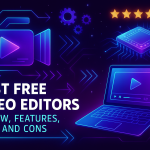From Sharp to Smooth: All the Rounding Methods in Blender
25 Sep 2025

Beveling in Blender 3D is one of the key tools in modeling, especially when you need to achieve realism and accuracy in the shape of objects. In the real world, there are almost no absolutely sharp edges, so adding chamfers or fillets gives the models a more natural and professional look. In this article, we will take a detailed look at how to make a chamfer in Blender, what are the methods, parameters and best practices for their application.
What is a chamfer in 3D modeling
A bevel is a cut or smoothing of an acute angle between two surfaces. Depending on the setting, a chamfer can be simple - with one additional edge, or complex - with many segments creating a rounded shape. Rounding helps to avoid sharp shadows, improves the visual perception of objects and makes it easier to work with subsequent lighting and rendering.
Method 1: Bevel in Edit Mode
Selecting an edge or vertex:
Go to object edit mode (Tab).
Select the edge (Edge Select) or vertex (Vertex Select) you want to bevel.
You can select one or more edges/vertices at a time.
Calling the Bevel command:
Press Ctrl + B — this is the hotkey for the bevel tool.
Drag the mouse to set the bevel depth.
Setting the parameters:
As long as you hold the mouse, scrolling the mouse wheel adds segments to the bevel — this makes it more rounded.
After applying, the Bevel panel will appear in the lower left corner of the screen, where you can set exactly:
Width/Amount — bevel width;
Segments — number of segments;
Profile — fillet shape (e.g. linear or round fillet);
Miter Type — corner processing method.
Tip: It is best to apply chamfers in the final stages of modeling to avoid distortions during further modifications.
Method 2: Bevel Modifier
If you want to add fillets non-destructively, use the Bevel Modifier:
Adding a modifier:
Select the object in Object Mode.
Go to the modifier panel (wrench icon) → Add Modifier → Bevel.
Modifier settings:
Limit Method:
None — the chamfer is applied to all edges;
Angle — the chamfer is applied only to sharp corners (default is 30°);
Weight or Vertex Group — allows you to precisely control which edges will be chamfered.
Width/Amount — chamfer width;
Segments — number of segments to fillet;
Profile — chamfer shape (1 — round, 0.5 — linear, etc.);
Harden Normals — helps to maintain a smooth look when using normals.
Refining via Bevel Weight:
In Edit mode, you can set the bevel weight for specific edges via Ctrl + E → Bevel Weight, and then in the modifier, set Limit Method → Weight.
Method 3: Rounding via Shader (visually)
If you don’t need to actually add geometry, you can apply rounding visually via Shader Normals (Cycles only):
Use the “Bevel” Node in the material shaders.
This method does not increase the geometry, but creates the impression of rounded edges when lit.
Suitable for games or visualizations where performance is important.
Helpful tips and best practices
Don’t add too many segments, especially on game models — it puts a strain on the system.
Use Bevel Modifier + Weight if you want to control the rounding with maximum flexibility.
Use Auto Smooth + Harden Normals to avoid dirty edges.
For complex objects, manual topology correction may be necessary after chamfering.
Always check normals (Shift + N), especially if visual artifacts appear after chamfering.
Conclusion
Chamfers are not only a design element, but also an important tool for creating high-quality, realistic 3D graphics. Blender provides flexible ways to create them - from manual chamfering in Edit Mode to procedural modifiers and even visual solutions through materials. Choose a method depending on your goals: the final model, a game scene, or just visualization. Rounded shapes not only improve visual perception, but also give models an additional professional look.
Related games
Jungle Cars Trip Multiplayer - Invite your friends!
Game: Perform tasks and rest cool. 2451 people play!
Play gameElectron in the transistor-resistor kingdom
Game: Perform tasks and rest cool. 2930 people play!
Play gameRelated news
Physic Material in Unity: All About Friction, Elasticity, an...
In Unity, the Physic Material component plays a key role in controlling the physical behavior of objects during collisio...
Read moreItch.io: The Indie Game Paradise 🎮 | Platform Review
Today we'll be talking about itch.io — a true paradise for indie developers and anyone who loves unique games. Here you...
Read moreBest Free Video Editors: Review, Features, Pros and Cons
Discover the top free video editing software with detailed reviews, key features, pros and cons. Find the best editor for your creative needs.
Read more